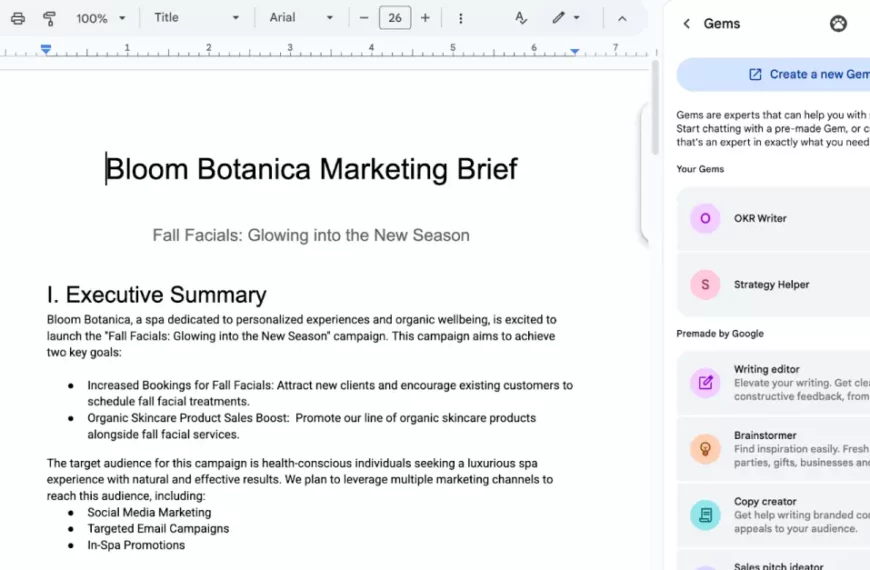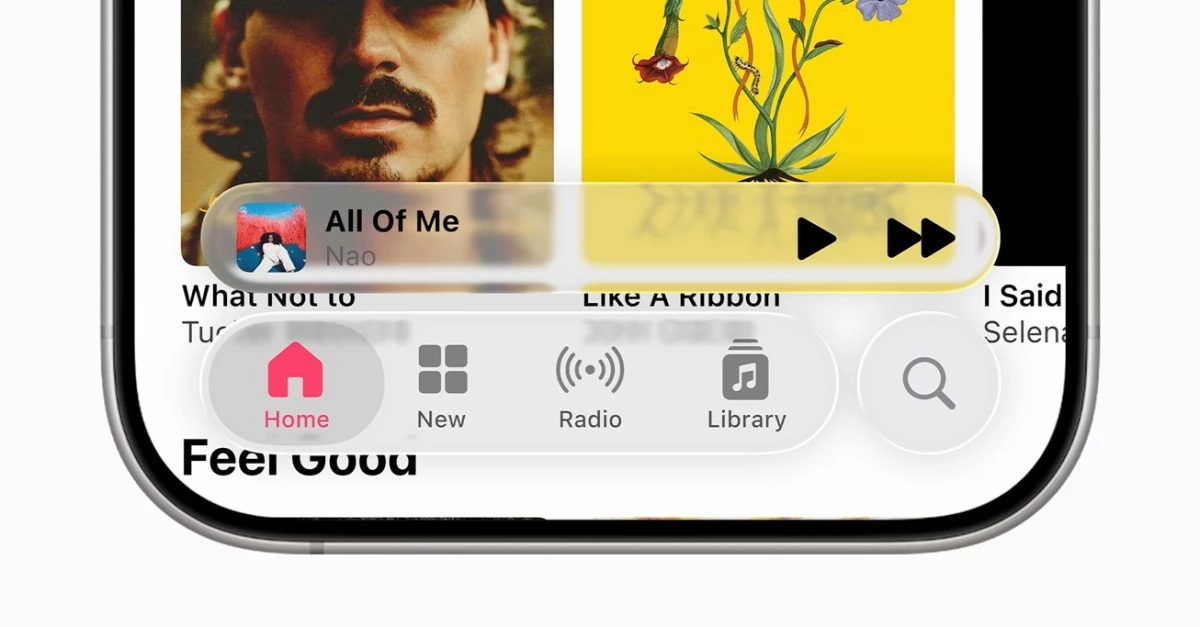Microsoft Unveils Game Assist: New In-Game Browser Overlay for Windows 11
Microsoft has introduced a new feature called Game Assist, an in-game browser overlay now available for beta testing on Windows 11. The feature, integrated into the Microsoft Game Bar, utilizes the Edge browser to provide game-related tips and guides directly within the gaming environment.
Game Assist boasts a “game-aware” functionality, automatically surfacing relevant information for supported games. To access the feature, users must opt into the preview and set Microsoft Edge Beta 132 as their default browser.
The overlay leverages the user’s existing Edge profile, granting access to personal data such as cookies, autofill, and favorites without requiring additional logins. Users can pin the overlay above their game for convenient access during gameplay.
Initially, Game Assist supports English and a limited number of games, including popular titles like Baldur’s Gate 3, Diablo IV, and Hellblade II: Senua’s Saga. Microsoft has stated its intention to expand support to more games over time.
The tech giant is actively seeking user feedback through various channels, including in-app options and a community feedback portal. Users can vote on desired features and provide input on platforms such as r/MicrosoftEdge and X.
While Game Assist currently supports only mouse and keyboard input, Microsoft plans to add compatibility for handheld devices and gamepads in future updates. The company also intends to introduce Compact Mode support at a later date.
To get started with Game Assist, users should ensure their Windows 11 and Game Bar are up to date. The feature requires the Beta or Preview channel of Microsoft Edge. Installation instructions include setting Edge Beta as the default browser and installing the Game Assist widget through Edge settings. Users may need to restart Edge multiple times for the Game Assist option to appear.
As Microsoft continues to refine and expand this new feature, gamers can look forward to an enhanced, integrated browsing experience within their favorite titles.

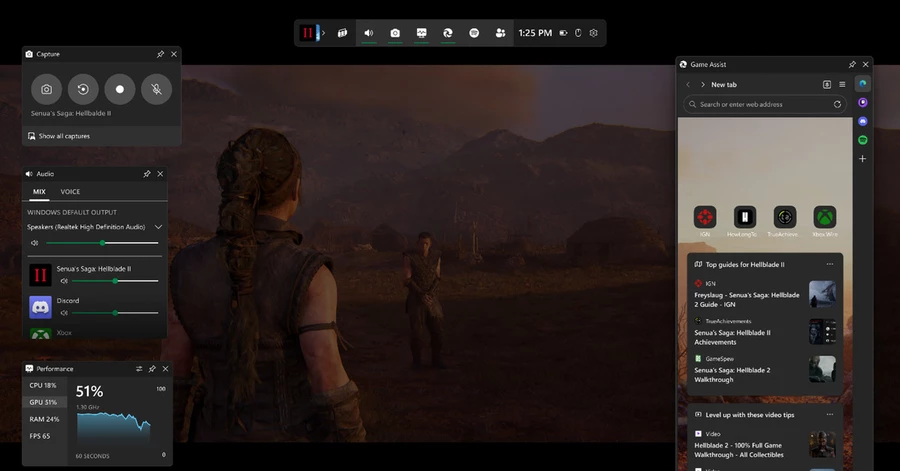

 By
By By
By

 By
By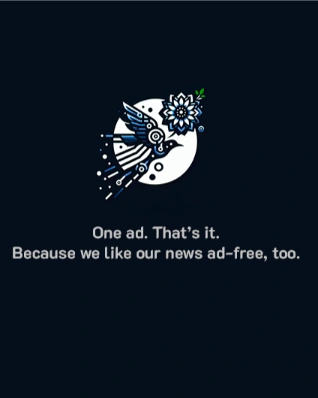
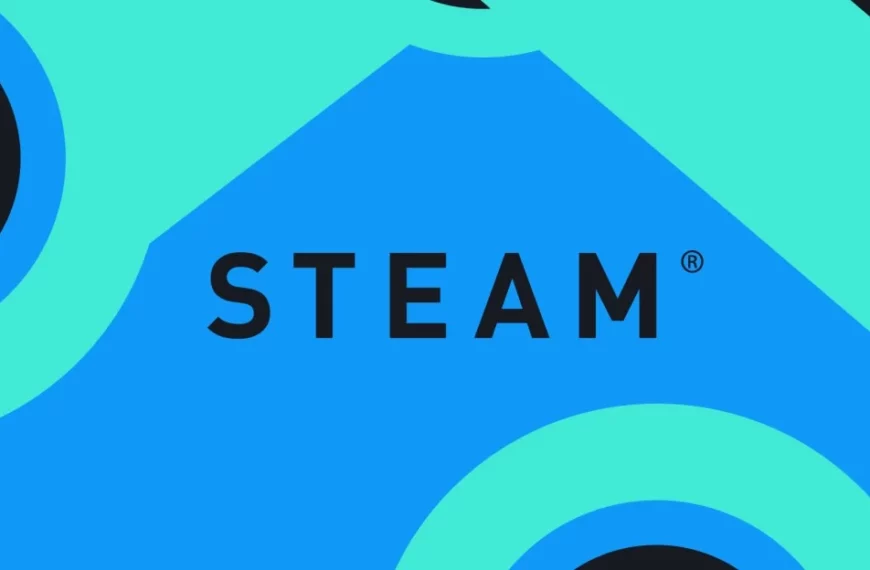
 By
By