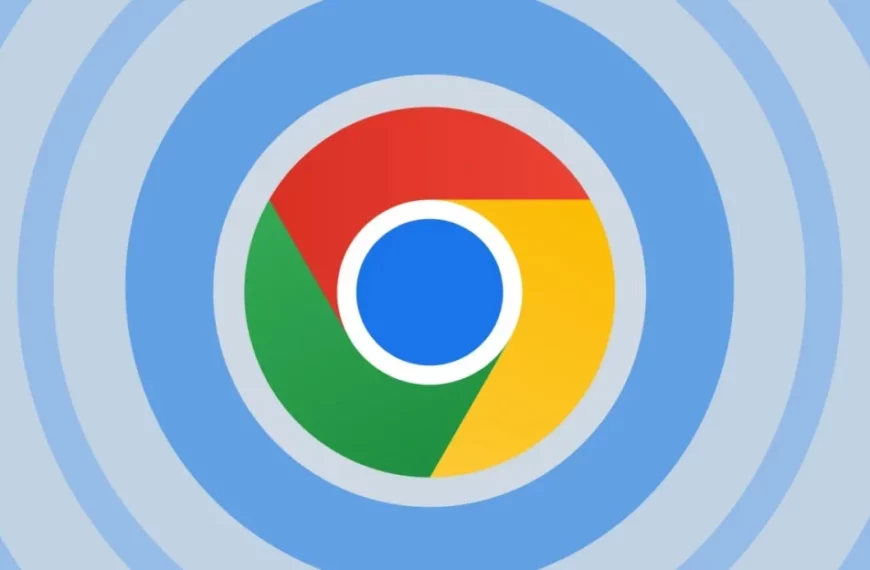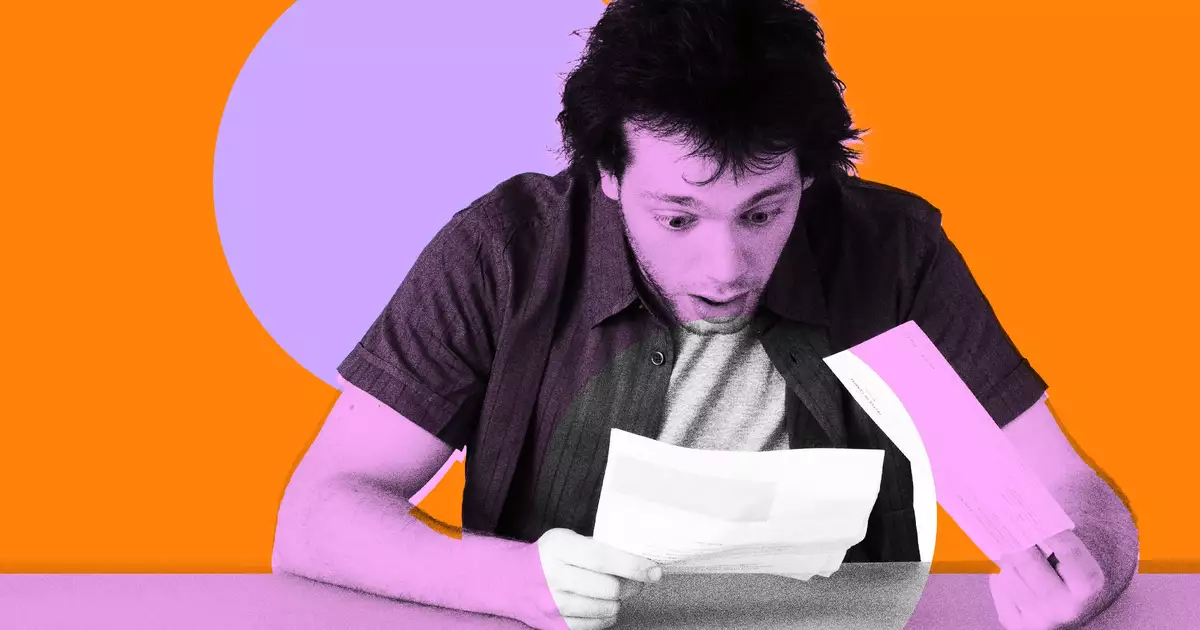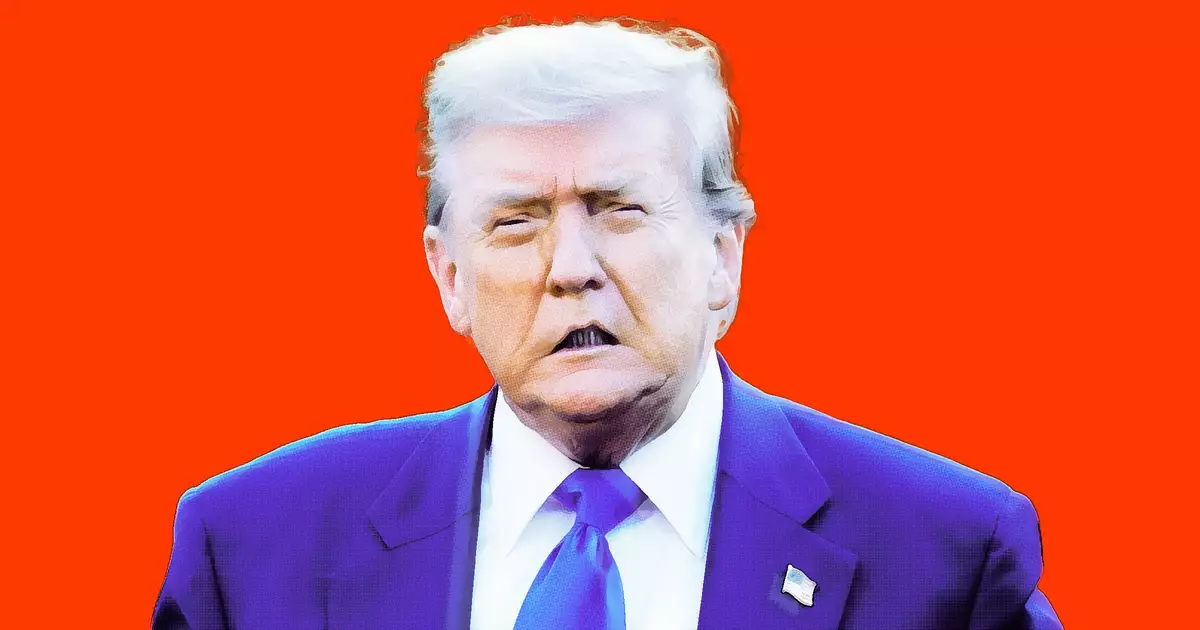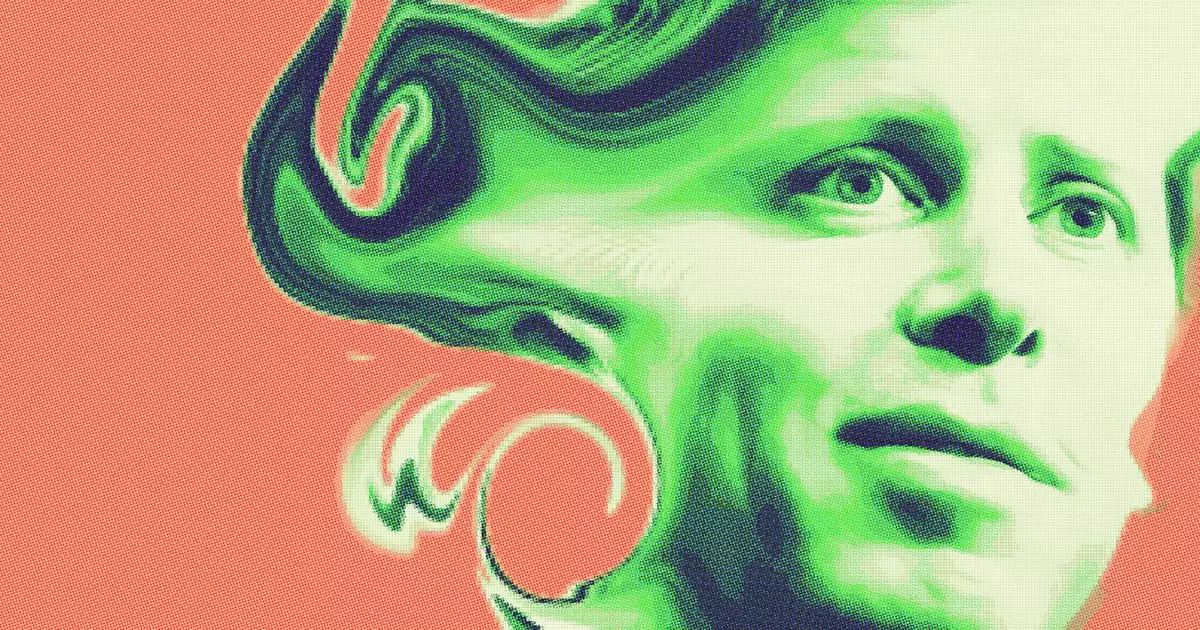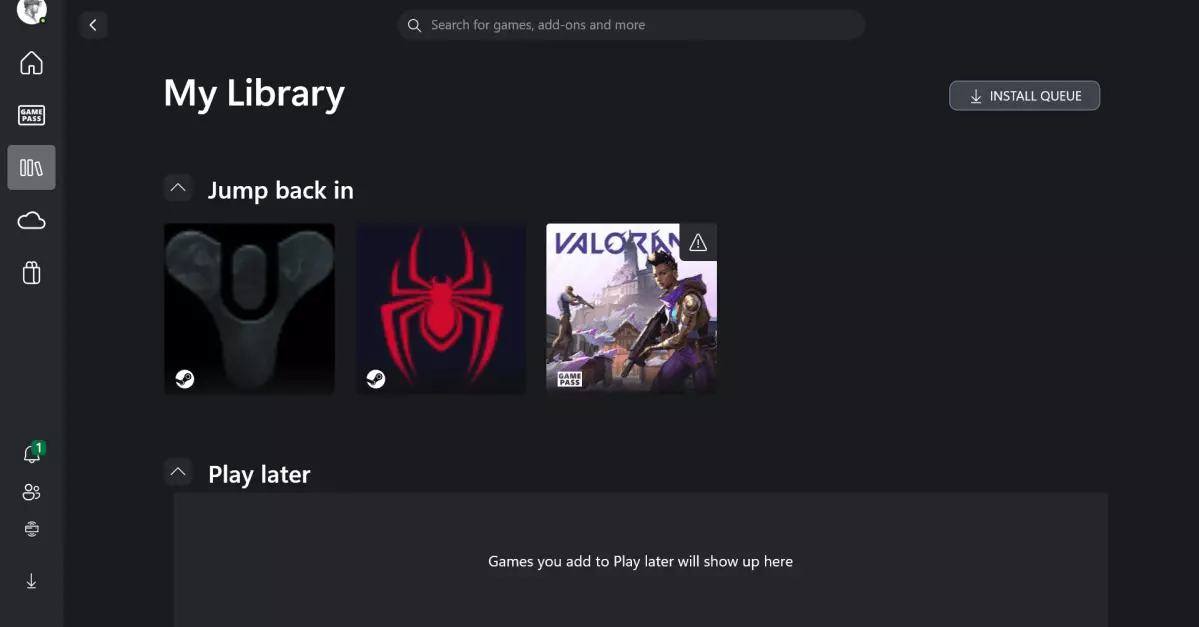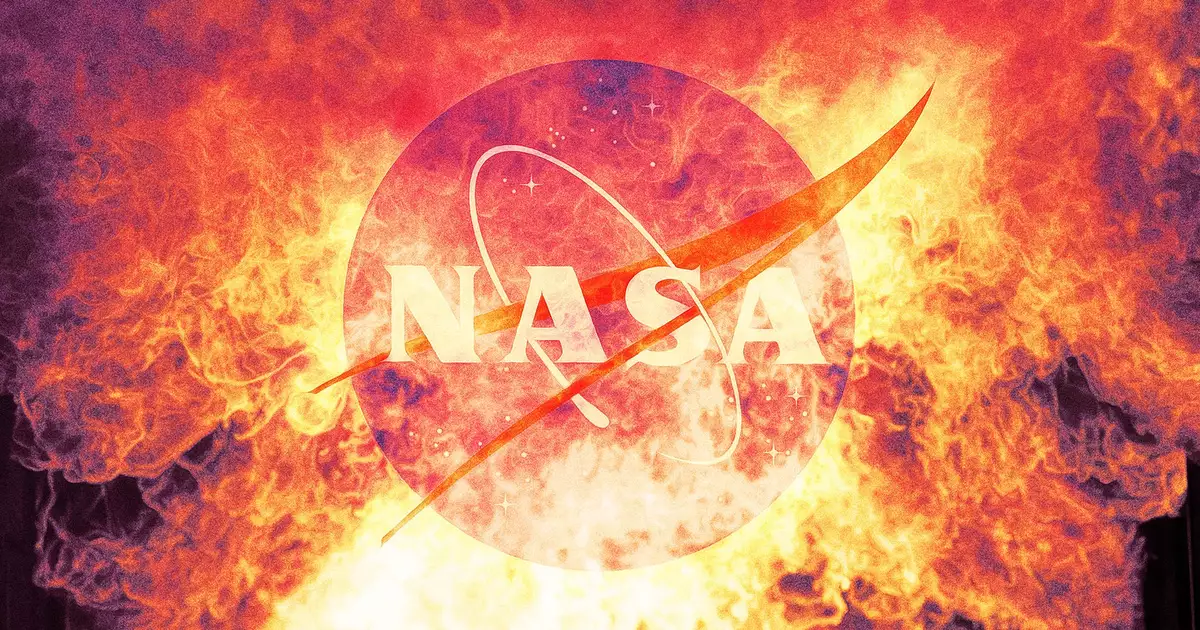Is your SSD on its last legs? While solid-state drives (SSDs) are renowned for their speed and durability, they aren’t immune to wear and tear. Identifying the symptoms of a failing SSD can save you a lot of headaches—and potentially a mountain of lost data. Here are some critical signs to watch for and some actionable steps you can take to manage the situation.
First off, if your computer is experiencing random crashes, and you’ve ruled out issues with your CPU, RAM, and have updated all your drivers and Windows updates, the culprit might be your SSD. Modern SSDs use a technique called wear leveling to distribute write/erase cycles evenly across all cells. However, some cells will wear out faster than others, leading to potential failures. If your system crashes and you can’t pinpoint the issue elsewhere, it might be time to scrutinize your SSD.
Another telltale sign of an ailing SSD is a noticeable drop in performance. If your SSD is nearly full, freeing up some space can often restore some speed. However, if you have ample free space and performance is still lagging, your SSD might be on its last legs. You can verify this by checking the Windows Event Viewer for any logs or error messages related to your SSD. Look out specifically for mentions of “Bad blocks,” a clear indicator that your SSD is struggling and may need to be replaced soon.
Health check apps like CrystalDiskInfo provide another layer of diagnostics. A poor health score in these apps is a glaring red flag. These tools offer insights into various metrics of your SSD’s health, making it easier to identify impending failures. If your SSD gets a failing grade, it’s high time to think about a replacement. For more general advice on monitoring the health of a drive, numerous guides are available to help you keep tabs on your SSD’s condition.
You might also encounter problems when trying to install programs or move files onto the SSD. If the drive refuses to let you write data, throws up errors, or switches to a read-only mode, it’s another surefire sign that trouble is brewing. Similarly, if Windows won’t boot from the SSD, that’s a major red flag. In this case, you could try placing the SSD into an external enclosure to see if it becomes accessible when connected to another PC. If it does, back up your data immediately.
If you’ve reached the point where your SSD is completely inaccessible, data recovery might be your only option. Various guides are available to walk you through the steps of rescuing your data from a failing drive. Remember, the sooner you act, the better your chances of salvaging your files.
In summary, an SSD nearing its end will often give you multiple warning signs. From random crashes and slow performance to error messages and read-only modes, these indicators shouldn’t be ignored. Proactive monitoring and timely action can save your data and spare you from the agony of unexpected data loss. So, keep an eye out and don’t let a failing SSD take you by surprise.



 By
By
 By
By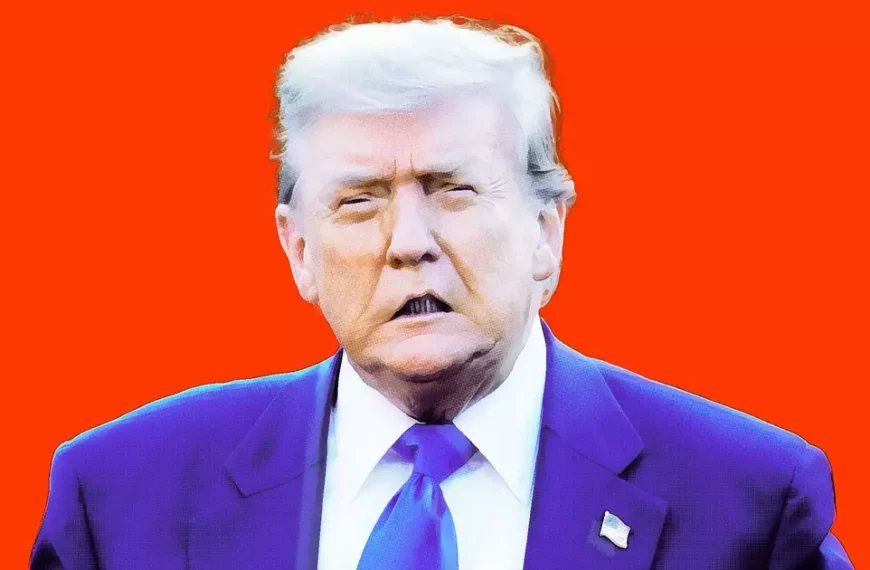
 By
By
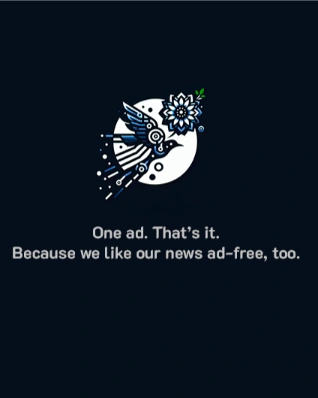
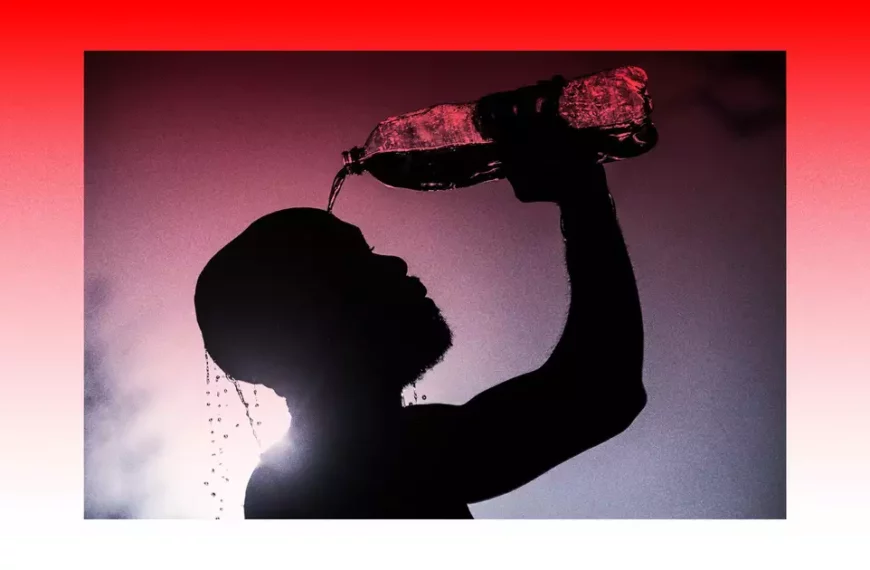

 By
By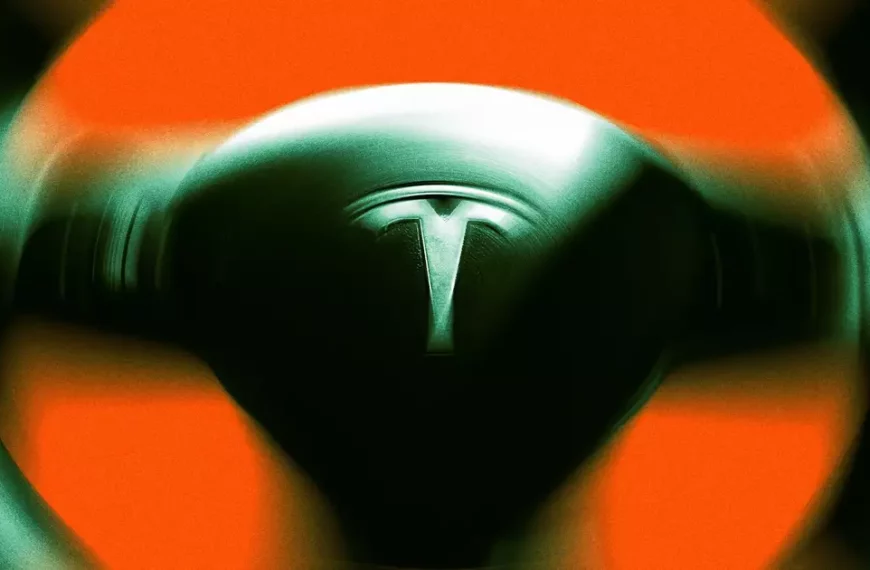
 By
By